Description
- Unlimited data in covered countries.
- First 6GB Data @ 5G speed & then at reduced speed of 128kbps.
- Validity : 8 days from day of first use
- Coverage across Asia & Australia
- In Thailand, users get 500MB for 10days
- eSIM compatible unlocked phone required.
- Prepaid: No billing shocks!
Coverage:
Using the eSIM
Using the eSIM for the first time
- Scan provided QR code
- Power off your phone
- Power on your phone
- Your phone should connect on a 5G/4G/LTE network.
Finding balance data allowance
To find remaining high speed data balance dial *111*6#. You will receive a return SMS with details in a few minutes. Remember that even after your high speed data allowance is exhausted, you can continue to use data at reduced speeds till expiry of validity.
Voice Calls
This is a Data-Only eSIM. Voice calls using apps such as WhatsApp & Facetime are supported on this eSIM. However, individual countries may block certain apps.
Emergency Call Number.
Please note emergency call numbers may NOT work in this card.
Helpdesk
TwixAir’s customer service agents can be reached via chat on this site, email at services@twixair.com or phone +1 646 918 1335 / +44 203 773 2460
Internet Settings
Normally the Internet Settings (APN) will be configured automatically. You may receive a prompt on your device to “update the carrier settings”, please accept this request. If your phone will not automatically configure and you’re having trouble connecting, your device can be configured manually as follows:
Android
- Tap the Menu button
- Tap Settings
- Tap Wireless and networks or More… (depending on your version of Android)
- Tap Mobile Networks
- Tap Access point names
- Tap the Menu button
- Tap New APN
- Enter the following data into the onscreen form, without changing any other settings;
Name – AIS Internet
APN – internet
MMSC – http://mms.ais.co.th
MMS Proxy – 203.170.229.34
MMS Port – 8080
APN type – If given a choice, select internet+mms, if the keyboard appears enter *
- Tap the Menu button
- Tap Save
- Enable the newly-added APN by ensuring the line is ticked, or the radio button is lit by tapping on it
- Check the notification bar for 5G, H, 4G, E or G with up and down arrows beside it, which will indicate your connection is working.
iPhone:
From the home screen:
- Tap Settings.
- In the first section tap Mobile Data/Cellular Data.
- Tap Mobile Data Network/Cellular Data Network.
- Enter the following settings into the on screen form, without changing any other settings:
Mobile/Cellular Data:
APN – internet
Visual Voicemail:
MMS:
APN – mms
MMSC – http://mms.ais.co.th
MMS Proxy – 203.170.229.34:8080
MMS Max Message Size – 500000
- Tap the left arrow at the top three times
- Press the home button
- On the status bar at the top of the screen, next to the name of your mobile network, you should now see a data connection indicator 4G, 5G, E or GPRS. This means the data connection is live and working.
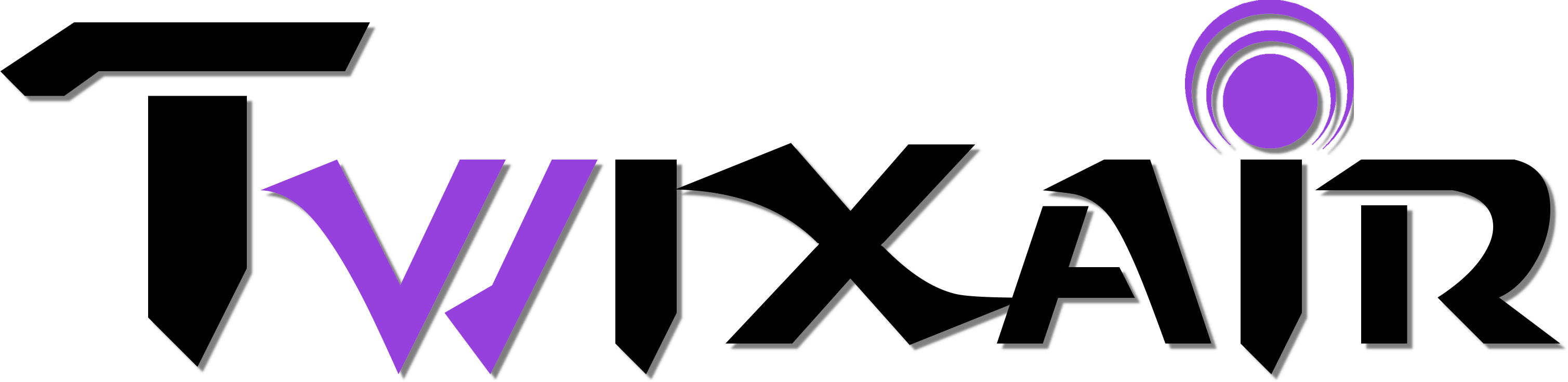



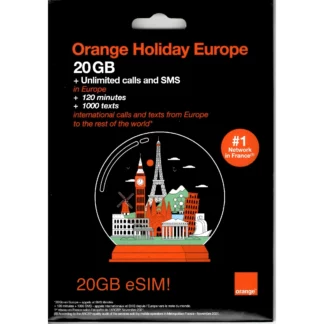
Reviews
There are no reviews yet.